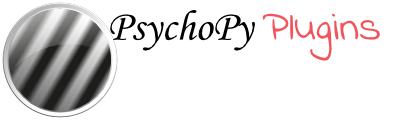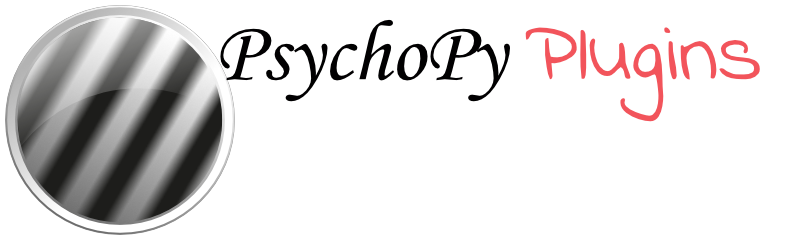About PsychoPy Plugins¶
History¶
Up until PsychoPy version 2023.1.x PsychoPy was a single, increasingly large package, that tried to supply all the things a scientist might need. That began to get unwieldy as the number of components grew, each bringin its own dependencies, not all of which would be avaiable everywhere.
Why Plugins?¶
Moving to a plugin system brings several advantages:
users can find the features they need more easily without being overwhelmed by all the things they don’t personally use
contributors can add new features with a greater degree of independence on the core PsychoPy team
Installing plugins¶
To install plugins in PsychoPy:
Select the Tools tab
Select Plugin/packages Manager from the menu
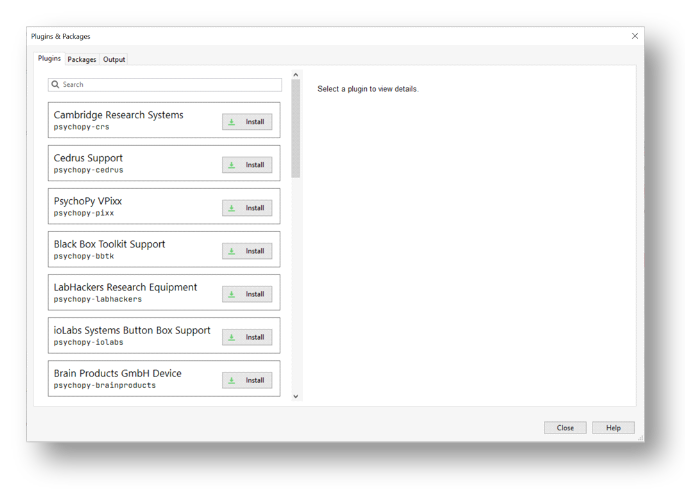
Find the plugin that you want and select Install
If you would like to install a plugin from a file (e.g. a .whl file):
In Plugin/packages Manager, select the Packages tab
At the bottom left of the window, select Install from file and choose the relevant file to install, or select Open PIP Terminal and run a PIP install
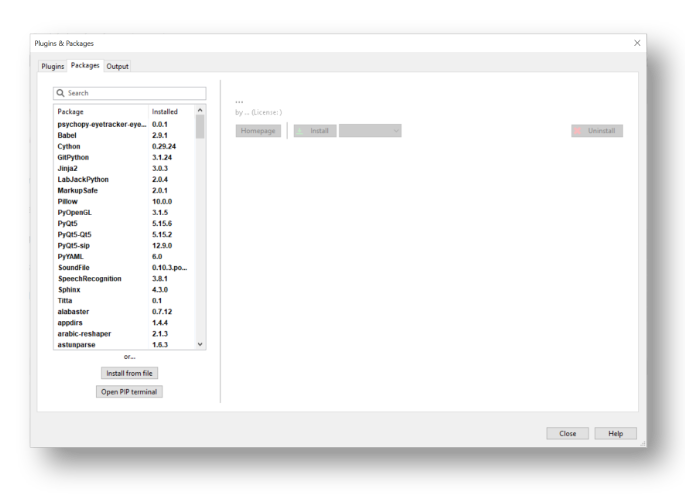
Installing plugins on an offline machine¶
If you need to use plugins on a machine that is not connected to the internet, follow these steps:
- Identify which plugin you would like to install:
Go on PsychoPy on a machine that is connected to the internet
Click on the Tools tab and select Plugin/packages Manager
Find the relevant plugin from the list
- Download the wheel (.whl) file on a networked computer:
Visit Pypi.org and search for your selected plugin using the search bar
Download the wheel (.whl) file
Transfer the wheel (.whl) file to an external storage device (e.g. a memory stick)
Connect the external storage device to the non-networked computer
- Install the plugin from the wheel (.whl) file:
In PsychoPy (on the non-networked computer) click on the Tools tab and select Plugin/packages Manager
Select the Packages tab
In the lower left of the window, click Install from file and select the downloaded wheel (.whl) file